In my recent post on an editing software package, it may have sounded as though I'm down on the idea of using software to edit. I'm not. I am, however, down on the idea of letting a computer substitute its judgment for mine. There are some things I will let it do, and some I will not.
In that post, I already shared one trick for flagging problem words using search & replace with a different font color. Here are some other ways I use my existing software -- Microsoft Word -- to make editing easier.
Legal Blacklines
This one is the big kahuna. I use this every time a manuscript crosses my desk, and I constantly advise people to use it, too. In Word 2007, under the "Review" tab, there's a button that says "Compare." Click on this, and give it two versions of the same document to compare. It will instantly generate a third document that shows exactly where and how the old and new versions differ from each other. The comparison draft window shows all three documents -- old, new, and compared -- at the same time, and the software autoscrolls through all three panels if you change your location in one.
In other words, it's magic.
At Red Sage, we can't use Word's "track changes" function because it interferes with our typesetters' software. (Don't ask. None of us understand the exact technical angle of this problem. All attempts to fix the problem have failed.) By using the comparison draft, though, we can edit directly into documents and never lose track of where the changes are. This is particularly useful for seeing exactly how an author made revisions and for double-checking copy edits. It's also useful for helping me sort out which draft is which when different drafts aren't named in a way that makes the differences obvious.
In earlier versions of Word, you can generate a legal blacklined draft by running the spellchecker. Search your software's help menu under blacklines or legal blacklines to find the exact procedure to use.
Spell Check
Always. Need I say more?
Grammar Check
I do run the Word grammar checker. And I ignore almost everything it flags. But it catches enough gunk to be worth running. By the way, the things it flags which I generally ignore are: fragments, reflexive pronoun errors, which/that distinctions, and what it refers to as "possible verb confusion."
In addition to finding what it considers grammar errors, it will catch extra or missing spaces. Very handy for a document which must be formatted into so many different kinds of files.
Search & Destroy
Or as it's more commonly known, Search and Replace.
Each of us has our little pet words, our little tics in speech. If I notice a lot of really, just, very words, I can use the search function to clean them out. Also handy for correcting colloquialisms like towards/toward and for running quick checks of homonyms. I use it for everything from semicolons chapter headings. These are routine checks for every manuscript, but then I also have specific checks for each writer.
Because the editing process teaches me a lot about each particular writer's habits, I can also use S&D to make quick corrections on particular style points for each particular writer. I may know, for example, that this writer overuses the verb put, and that writer loves relative clauses just a bit too much. I know that one tends to misuse supposably, and that one starts plenty of sentences with in fact. These kinds of tics don't improve an author's voice, but can undercut it, so S&D helps us fix both usage/grammar and voice.
S&D is also handy for consistency checks. If a hero is supposed to have blue eyes, but I run into a reference to gray eyes, I can run a search for both blue and gray to find all instances of eye color references. Maybe the heroine's name has always been Carol, but on page 39 it is Carole. Is that a typo or an indication that the author might have changed it during the drafting process? Running a search on both spellings will make sure that we have it consistent in either case.
Hint: never use "Replace All." Take the time to scan each occurrence. "Replace All" can create unintended gaffes, and as useful as these tools are, they're still not foolproof.
How do you use your software to help you write or edit? I would love to hear your tips!
Theresa
Subscribe to:
Post Comments (Atom)

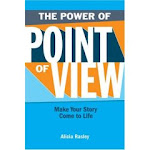






18 comments:
I use Word's S&R to count how many times I've used my "favorite" words -- then, felt, looked, suddenly, -ly in general. If I've used any of them more than a few times in the MS, I hunt them down to delete or find a stronger word.
I'm going to do the Blacklines trick now! Thanks Theresa!:)
I use Word's "Styles" and "Section breaks" features fairly extensively. That is, standard paragraphs are in Indented Normal, Chapter headings are in Chapter Heading, blockquotes are in Blockquote, etc. This lets me quickly skip from one chapter to the next, for example.
I prefer to write in 1.5 spaced text, but I know I have to submit double-spaced, so the Styles feature allows me to change things like that globally. I really recommend learning how to do it.
I'm addicted to writing software of all kinds, but I never end up finding that it does exactly what I want it to, so I give it up. My latest package is Snowflake Pro. I like the character outlining portion of it, though it is lacking some things I really want in a software package and doesn't really suit the way I write.
I use search and replace to replace a problem word with a highlighted version. It's easy to go through the entire manuscript looking for highlights and then reviewing them.
I like to use "more" options in find/replace to match case or find whole words only, especially if I need to change a character's name. It helps prevent accidentally changing words that have the old character name embedded.
For instance, an old character name "Nick" is changed to "Nathan" and on a subsequent edit, discovering that the word "panicked" has inadvertently been changed to "paNathaned".
It was good for a laugh, but no. Just. No.
I also like that I can search for and change emphasized text by using "find".
Amazing! All are very clever.
Hmm. I'm thinking I better start utilizing the software I undoubtably have installed on my computer. That’s what I’m thinking...
Murphy :D
huh, that 'review/compare' mighta saved my sanity on a few edits. At least now I can save the one brain cell I have left.
I use basic styles: Headings 1, 2, and 3 (the last two rarely in fiction manuscripts), plus Default/Normal. I love how word processors will automatically build a navigation map from headings.
If a document gets too big to edit quickly, I'll use master and sub documents. These are great for chapter edits, and then you can roll it all up into one physical file for submission.
Spell check, grammar function and find and replace for me.:)
I'd be a wallowing mess without S&D.
And, wow, I've used Legal Blacklines countless times (I'm a lawyer by day), but never once thought to use it for my MS. Slap me!
Sadly, I have nothing more to offer. My own eyes aren't perfect by far (thanks to the know-it-all-reader in my head), but editing my MS with my own eyes is my favourite tool. I do enjoy reading and re-reading my MS!
Yee-gads! I am still reeling from when you said you can't use track changes.
Thank you for teh very useful tips. I really liked this post.
I create a histogram showing how frequently each word in my manuscript occurs. I look at the top hundred or so and the bottom of the list.
The top indicates words that I may be using too frequently (really, very, just, seems, etc.). The top might also show me that a character I thought was minor is playing a bigger role.
The bottom of the list is often typos or indications of inconsistency (like the two instances of Carole when the character is named Carol). The bottom will also contain a few stand-out words that I go back to look at in context to make sure I've used them correctly and that their uniqueness doesn't stand out too much.
I've seen writers suggest temporarily making the line length very long--long enough so that each paragraph is on a single line. You can then scan down the manuscript and see if you've got lots of repetition in how you begin your paragraphs.
I've also gotten completely away from WYSIWYG editors. MS Word is an abomination on the writing process. I use a plain text editor and just write. When it's time to submit or make a pretty copy for a reader, I run it through a formatter that outputs in perfect manuscript format.
My (text) editor also has a feature that highlights key words as you use them (it's intended for computer programmers). So I set it up with a list of my writing tics (just, seems, etc.) and homophones that I often mess up (e.g., roll, role). As I type, they get subtly highlighted. It's broken me of most of my tics, and I get the homophones right at composition time, rather than relying on my proofreading skills to catch them later.
Another tip I've heard is to search and replace profanity with milder words if you end up targeting a younger audience than you original intended. You can also do this to make a single use of a strong word that you want to stand out. This is especially useful in movie scripts, where more than a single occurrence of the f-word will almost certainly "promote" your MPAA rating from PG-13 to R.
wow. This all went into my brain and created a headache. I use some of these options and still felt as if I was floating out to sea without a life vest on.
To learn how to use some of these functions one would presume you could type the keyword into the help engine, right?
I have a MAJOR issue with indent/not indent I've had to go through an entire MS and indent it exactly 5 spaces for someones requirements. I've had to erase the tab indent and have no paragraph indentions. Its making me bonkers. If I could do that to all of the paragraphs at once, that would be awesome!
The others are either features I use or sound nice, but the indent feature, I got to have!
I love the Search and Destroy LOL and I've run into the problem of replacing a name (I think it was tim to jim and things like time became jime LOL) and the best part is I changed the name back. I couldn't do it, hte character's name was what it was.
Leona, I can help you with the indents. With S&D, click on More, then Special. In the "Find" field, you want to put "Paragraph Mark" and "Tab." In the "Replace" field, put "Paragraph Mark." This will clean out every tab mark that follows a paragraph break.
Adrian, I love your idea of using a histogram. Do you have a tool you've downloaded? Or do you recommend a site? I agree that there is far too much clutter in most of the wysiwyg word processors. Our typesetters really fight with some of that hidden code.
Missy, that's a very common reaction. :) There was much weeping and gnashing and rending on the day I had to ban track changes. On all sides! But the authors whose manuscripts had been garbled by track changes were relieved, I think, to have a better, more reliable process for next time.
Laura, I've been learning more about Styles lately. Josh Tallent recommends it, so I'm learning it. :)
Theresa
Just catching up on comments. Man, why do I feel like this is a foreign language blog? I better start reading my computer manual - or something. I’m working in the dark ages here people.
Well, maybe ‘dark ages’ is a bit of an exaggeration, but the last time I looked at my hard drive there were two mangy squirrels stumbling on a treadmill in there. They were really old squirrels and the treadmill? Yep, you guessed it - it was a manual. How did this happen? Oh yeah, the kids left for college, so technologically speaking, I’m lunch bag left out. Carpatola! You know what this means, don’t ya? I better reread your comments! Thanks guys!:D
Murphy
I do the most nerdy style formatting trick in the book...
For my chapter title (usually header 2) I set it to automatically predicate the title with "Chapter __" (the __ being the automatic numbering)
That way when I move to a new chapter break I click HEADER 2 and magically it tells me what chapter I'm on! w00t!
(This also makes it a snap to have a linked Table of Contents on the first page... muy helpful if your WIP is over 100 pgs)
I also keep the three most important document variables as form fields in the footer. Page x of y, word count, & Print Date.
Go to INSERT, find FIELD, find DocProperty>Words / LastPrinted -- et voila!
Did I mention I'm the format ninja?
Great. I've used Legal Blacklines countless times , but never once thought to use it for my MS Paint.
Post a Comment